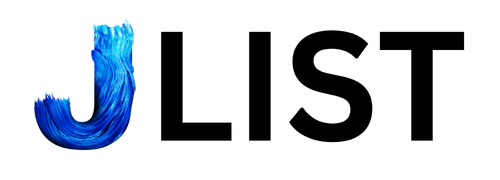You’ve found the perfect song, podcast, or audio clip on YouTube, but you want to listen offline without draining your data or keeping the video open. Learning how to convert from YouTube to MP3 for free can solve this problem quickly and easily. Whether you’re building a workout playlist, saving educational content, or archiving your favorite music, converting YouTube videos to audio files gives you the flexibility to listen anywhere, anytime.
This guide walks you through the entire process, from choosing a reliable converter to understanding the legal considerations. By the end, you’ll know exactly how to extract audio from YouTube videos safely and efficiently.
Why Convert YouTube Videos to MP3?
Converting YouTube content to MP3 format offers several practical benefits:
Offline listening: Save mobile data and listen without an internet connection during commutes, flights, or workouts.
Device compatibility: MP3 files work on virtually every device, from smartphones to older MP3 players.
Storage efficiency: Audio files take up significantly less space than video files.
Background playback: Listen while using other apps or with your screen off.
Many people convert music performances, podcasts, audiobooks, language lessons, and motivational speeches to MP3 for convenient access.
Step-by-Step Guide: Using a Free Online Converter
Free online converters offer the simplest way to extract audio from YouTube videos. Here’s how to use one:
Step 1: Find Your YouTube Video
Navigate to YouTube and locate the video you want to convert. Copy the video’s URL from your browser’s address bar. You can do this by clicking the address bar and pressing Ctrl+C (Windows) or Command+C (Mac).
Step 2: Choose an Online Converter
Open a new browser tab and search for a YouTube to MP3 converter. Popular options include YTMP3, OnlineVideoConverter, and 4K Download Online. We’ll discuss how to choose a safe converter in the next section.
Step 3: Paste and Convert
Paste the YouTube URL into the converter’s input field. Select MP3 as your output format (some converters offer multiple audio quality options). Click the “Convert” or “Start” button and wait for the conversion to complete.
Step 4: Download Your File
Once the conversion finishes, click the download button. Your browser will save the MP3 file to your default downloads folder. You can then transfer it to your music library or preferred device.
Most conversions take 30 seconds to 2 minutes, depending on the video length and your internet speed.
How to Choose a Safe and Reliable Converter
Not all YouTube converters are created equal. Some contain intrusive ads, malware, or produce poor-quality audio. Follow these tips to select a trustworthy service:
Check for HTTPS: The website URL should start with “https://” rather than “http://”. This indicates a secure connection that protects your data.
Avoid excessive pop-ups: While free services often display ads, legitimate converters won’t bombard you with endless pop-ups or redirect you to suspicious sites.
Read user reviews: Search for reviews of the converter on tech forums or review sites. Pay attention to comments about audio quality and security.
Test audio quality: Download a short clip first to verify the sound quality meets your standards. Most converters offer multiple bitrate options (128 kbps, 192 kbps, 320 kbps). Higher bitrates provide better audio quality but larger file sizes.
Look for download limits: Some free converters limit the number of conversions per day or restrict video length. Choose one that fits your needs.
Verify the file format: After downloading, check that the file is actually an MP3 and not a different format disguised with a .mp3 extension.
Red flags include requests for personal information, demands to install software, or prompts to complete surveys before downloading.
Legal Considerations and Copyright Issues
Before converting YouTube videos, understand the legal implications. YouTube’s Terms of Service prohibit downloading content without explicit permission from the copyright holder.
Copyrighted music: Converting commercial music tracks typically violates copyright law, even for personal use. Record labels and artists own the rights to their work.
Fair use exceptions: Educational purposes, criticism, commentary, and news reporting may qualify as fair use, but this varies by jurisdiction and circumstance.
Creative Commons content: Some YouTube videos are published under Creative Commons licenses that allow downloading and reuse. Check the video description for licensing information.
Your own content: You’re free to download and convert videos you’ve uploaded yourself.
Royalty-free music: Content explicitly marked as royalty-free or public domain can usually be downloaded legally.
Violating copyright can result in legal action, fines, or account termination. When in doubt, assume the content is protected and seek permission from the creator.
Alternatives to Online Converters
If you want more control, additional features, or prefer not to use web-based tools, consider these alternatives:
Desktop Software
Programs like 4K Video Downloader, Freemake Video Converter, and ClipGrab offer robust features including batch downloads, playlist conversion, and format customization. These tools generally provide more reliable performance and better audio quality than online converters.
Browser Extensions
Extensions such as Video DownloadHelper (Firefox) and SaveFrom.net Helper (Chrome) integrate directly into your browser. Click a button while watching a YouTube video to initiate the download. However, browser extensions may raise security concerns and aren’t available in all regions.
Mobile Apps
Several smartphone apps claim to download YouTube videos, but many violate app store policies and may contain malware. Official YouTube Premium subscribers can download videos for offline viewing within the YouTube app, though this doesn’t convert to MP3.
YouTube Premium
Google’s official YouTube Premium subscription ($11.99/month) allows offline video downloads through the YouTube app. While you can’t extract MP3 files, you can listen with your screen off and skip ads.
Streaming Services
For music specifically, consider subscribing to Spotify, Apple Music, or Amazon Music. These services offer legal offline listening with better audio quality and extensive libraries.
Tips for Organizing Your MP3 Collection
Once you’ve converted several videos, keeping your audio files organized becomes important:
Use consistent naming: Rename files with a clear format like “Artist – Song Title” or “Podcast Name – Episode Number.”
Add metadata: Use software like Mp3tag to add album art, artist names, and genre information. This helps music players organize your library correctly.
Create playlists: Group related content into folders or playlists for easy access.
Back up your files: Store copies on cloud storage or external drives to prevent loss.
Remove duplicates: Periodically scan for and delete duplicate files that waste storage space.
Making an Informed Decision
Converting YouTube videos to MP3 offers undeniable convenience for offline listening. Free online converters provide the simplest method, requiring just a URL and a few clicks. However, you must navigate security risks, potential legal issues, and quality concerns.
Choose converters carefully by prioritizing secure websites with positive user reviews. Always respect copyright laws and seek permission when necessary. For frequent conversions or higher quality needs, desktop software may serve you better than web-based tools.
Remember that YouTube Premium and music streaming services offer legal alternatives with superior quality and no ethical gray areas. Weigh the convenience of free converters against these legitimate options based on your budget and usage patterns.
Whatever method you choose, you now have the knowledge to convert YouTube content to MP3 safely and effectively.