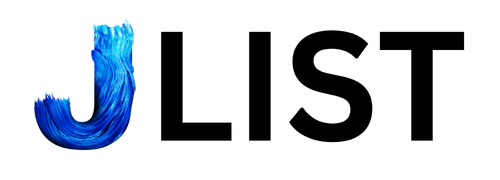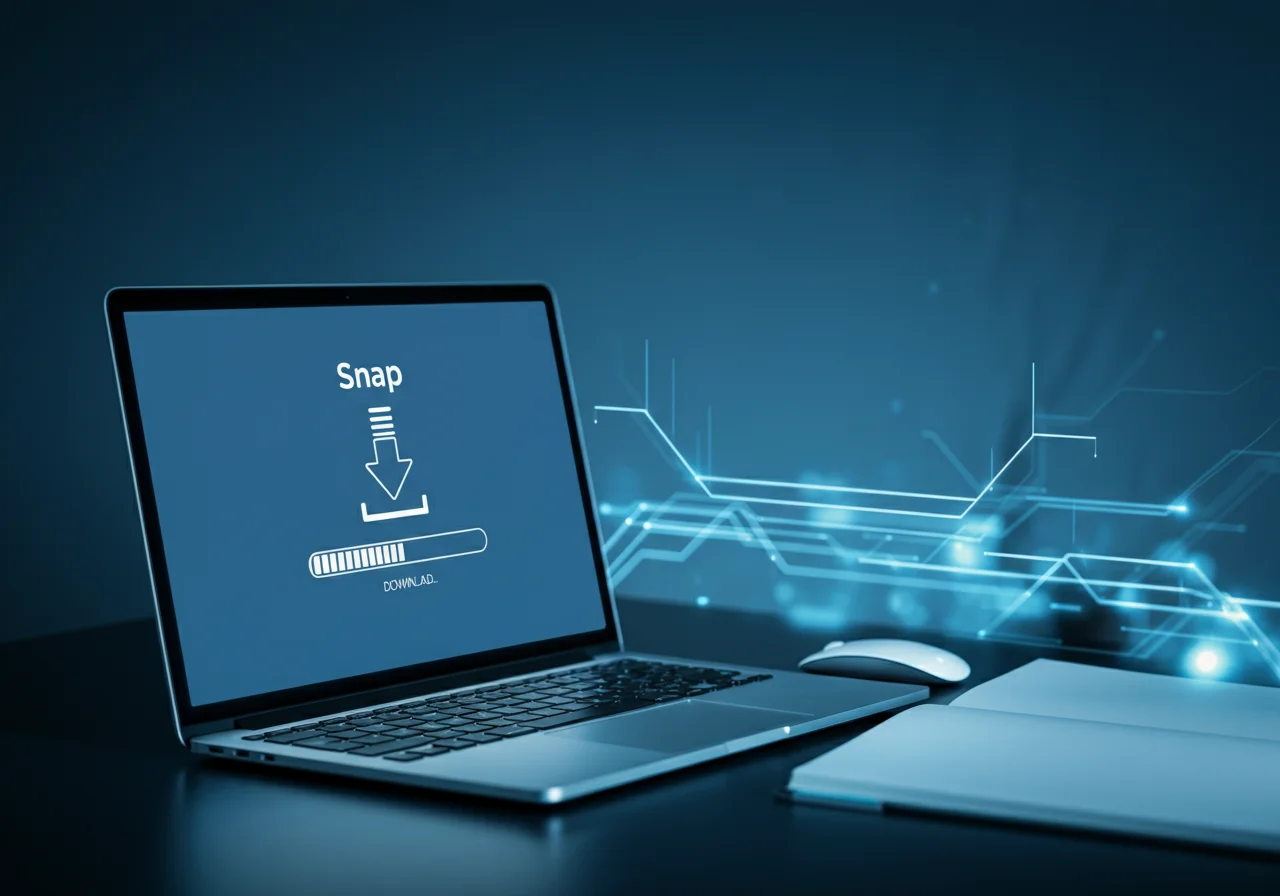Managing software on Linux can sometimes feel like a complex puzzle, with different distributions requiring different package formats and dependency handling. This is where Snap software comes in, offering a streamlined approach to installing and managing applications. A snap software download provides a simple way to get the latest versions of your favorite apps, regardless of which Linux distribution you use.
This guide will walk you through everything you need to know about Snap. We’ll cover its core benefits, provide a step-by-step installation process, explore the Snap Store, and show you how to manage packages effectively. For developers, we’ll also touch on how you can use Snap to distribute your own applications. By the end, you’ll have a clear understanding of how Snap can simplify your software management workflow.
What Are the Benefits of Using Snap?
Snap packages, or “snaps,” have gained popularity for several compelling reasons. They solve many long-standing challenges in the Linux ecosystem, making software deployment more straightforward for users, developers, and system administrators alike.
Key Advantages:
- Cross-Distribution Compatibility: Snaps are designed to run on any Linux distribution that supports Snapd, the background service that manages snaps. Whether you’re using Ubuntu, Fedora, Arch, or another distro, you can install the same Snap package without worrying about compatibility issues. This “build once, run anywhere” philosophy is a major advantage.
- Automatic Updates: Snaps update automatically in the background, ensuring you always have the latest features and critical security patches. This hands-off approach to maintenance keeps your system secure and up-to-date with minimal effort. You can also configure the timing of these updates to suit your needs.
- Dependency Management and Isolation: Each snap package contains the application and all its dependencies bundled together. This sandboxed environment prevents conflicts with other software on your system. Because the app is isolated, it can’t interfere with your system’s core libraries, leading to a more stable and reliable experience.
- Rollback Capabilities: If an update causes problems, Snap makes it easy to revert to a previous version of the application. With a single command, you can roll back to a working state, minimizing downtime and frustration.
These features combine to create a robust and user-friendly system for software management, simplifying deployment for everyone from casual users to enterprise-level system administrators.
How to Download and Install Snap Software
Getting started with Snap is a straightforward process. The first step is to install snapd, the service that runs and manages your snaps. Many popular Linux distributions, like Ubuntu, come with snapd pre-installed. If yours doesn’t, you can easily install it.
Step 1: Install snapd
Here’s how to install snapd on some of the most common Linux distributions.
On Debian/Ubuntu:
Open your terminal and run the following commands:
sudo apt update sudo apt install snapd
On Fedora:
Use the dnf package manager:
sudo dnf install snapd
After installation, you may need to enable the systemd unit that manages the main snap communication socket:
sudo systemctl enable --now snapd.socket
On Arch Linux:
You can install snapd from the Arch User Repository (AUR).
git clone https://aur.archlinux.org/snapd.git cd snapd makepkg -si
Once installed, enable the snapd socket:
sudo systemctl enable --now snapd.socket
Step 2: Install a Snap Package
With snapd installed and running, you can now download and install your first snap. The command structure is simple and consistent across all distributions.
For example, to install the popular code editor Visual Studio Code, you would run:
sudo snap install code
(Screenshot of the terminal showing the sudo snap install code command and its output)
The snap command will download the package and all its dependencies, install them, and make the application available in your system’s application menu.
Exploring the Snap Store
The Snap Store is the central hub for discovering and installing thousands of applications packaged as snaps. It functions as an app store for Linux, offering a wide range of software from productivity tools and development environments to games and media players.
You can browse the Snap Store online at snapcraft.io/store or search for packages directly from your command line.
Popular Applications on the Snap Store:
- Slack: The popular team communication platform.
- Spotify: Stream your favorite music and podcasts.
- VLC: A versatile media player that can handle almost any file format.
- GIMP: A powerful open-source image editor.
- Postman: An essential tool for API development and testing.
(Screenshot of the Snap Store website, showcasing popular apps)
Managing Your Snap Packages
Managing your installed snaps is done primarily through the command line. The commands are intuitive and easy to remember.
Here are the most common commands you’ll use:
- Search for a package: Find snaps available in the store.
snap find <search_term>
Example:
snap find "media player" - Install a package: As shown earlier, use the
installcommand.sudo snap install <package_name>
Example:
sudo snap install spotify - List installed packages: See all the snaps currently on your system.
snap list
- Update a package: Although snaps update automatically, you can manually trigger an update.
sudo snap refresh <package_name>
To update all your snaps, simply run
sudo snap refresh. - Remove a package: Uninstall a snap from your system.
sudo snap remove <package_name>
Example:
sudo snap remove spotify - Revert a package: Roll back to a previously installed version.
sudo snap revert <package_name>
Snap for Developers
If you’re a developer, Snap offers a powerful way to package and distribute your applications to a massive audience of Linux users. By creating a snap, you simplify the installation process for your users and ensure your app runs consistently across different environments.
Benefits for Developers:
- Simplified Distribution: Forget about creating separate packages for DEB, RPM, and other formats. With Snap, you build a single package that works on dozens of Linux distributions.
- Automatic Updates: Push updates directly to your users. The
snapdservice handles the delivery and installation, ensuring users are always on the latest version of your software. - Increased Security: The sandboxed nature of snaps enhances security for end-users, as your application is isolated from the host system. You can define specific permissions for your app to access system resources.
Creating a snap involves writing a snapcraft.yaml file that defines how your application is built and what dependencies it needs. The Snapcraft tool then uses this file to build your snap package, which you can upload to the Snap Store.
Take Your Software Management to the Next Level
Snap software represents a significant step forward for software management on Linux. By providing a universal package format, automatic updates, and a centralized store, it simplifies the process of discovering, installing, and maintaining applications. Whether you’re a developer looking for an easier way to distribute your work or a user wanting a hassle-free app experience, Snap offers a compelling solution.
Ready to see the benefits for yourself? Install snapd on your system today and explore the thousands of applications available in the Snap Store.