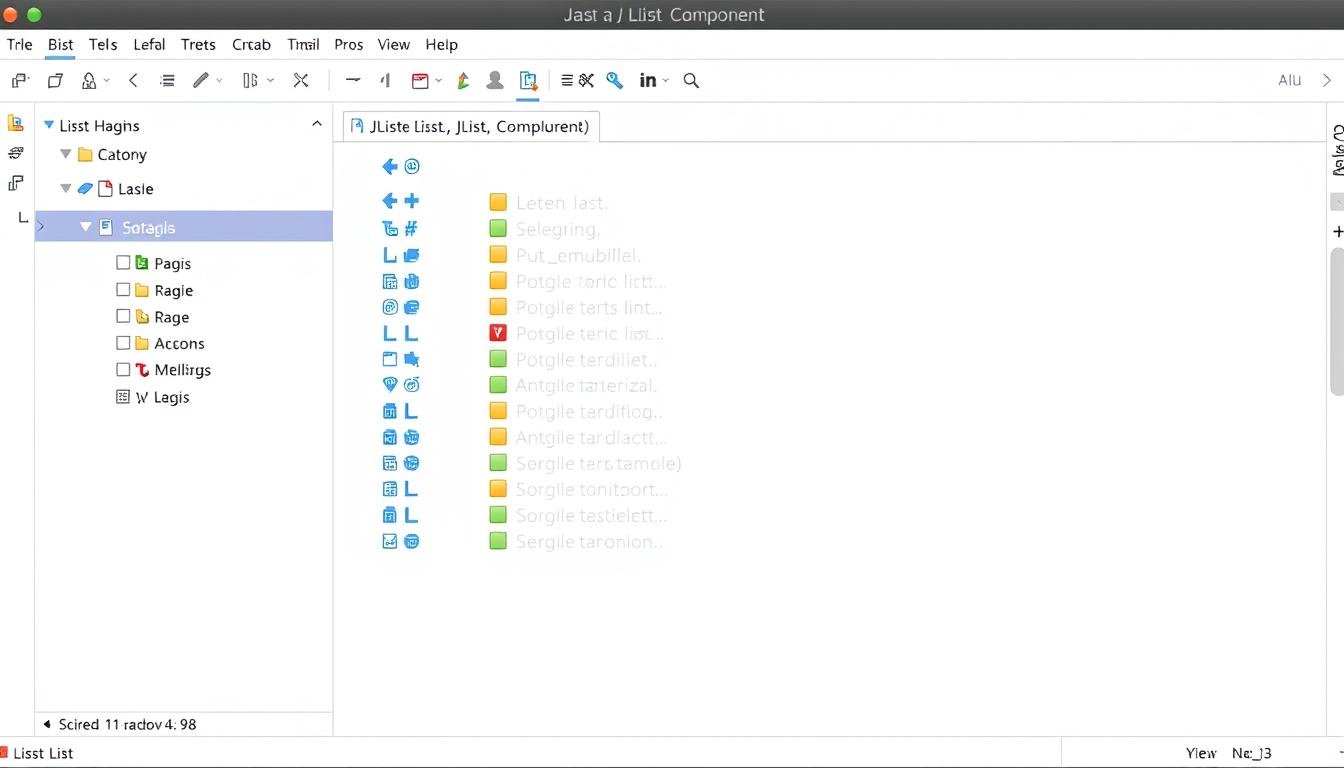JList is a powerful tool for Java Swing developers. It helps create dynamic user interfaces for GUI programming.
This guide explores list management in Java applications. It offers practical insights and techniques for developers.
JList lets you display and manipulate data collections flexibly. It’s useful for desktop apps and complex interfaces.
Learn to create engaging list interfaces that streamline data presentation. Our tutorial covers basic to advanced JList techniques.
Effective list management is key for intuitive software interfaces. This guide will improve your data collection handling.
You’ll learn to use JList’s full potential in Java Swing projects. Clear strategies will help you level up your skills.
What is JList in Java?
JList is a powerful Swing list component in Java GUI elements. It simplifies list management in graphical user interfaces.
This versatile class creates dynamic lists to display multiple items. JList offers robust selection capabilities and seamless interaction features.
JList excels at handling complex data representations. Developers can easily populate lists with various data types.
The component supports single and multiple item selections. This makes it ideal for creating interactive interfaces.
JList integrates smoothly with other Swing components. It offers methods for customizing appearance and handling selection events.
Developers can modify list rendering and implement custom cell designs. JList allows creating responsive list interactions with minimal coding effort.
JList’s capabilities empower developers to create engaging applications. It provides flexibility to present information clearly and efficiently.
Setting Up Your Environment for JList
To build Java apps with JList, you need a good setup. Start by getting the Java Development Kit (JDK).
Pick a great IDE like Eclipse, IntelliJ IDEA, or NetBeans. These tools make coding easier and more fun.
Get the newest JDK from Oracle’s website. Install it and set up JAVA_HOME.
Check if it works by typing “java -version” in the command prompt. This shows that Java is ready to use.
Keep your Java tools up to date. New updates give you cool features and make your code safer.
Creating a Basic JList Example
JList implementation is key to Java Swing components. It shows how to make a simple list in Java apps.
Java code starts by importing Swing libraries. You need javax.swing.JList and javax.swing.JFrame for list components.
JList creation uses an array of data elements. You might list city names or product types.
The JList constructor takes this data collection. It fills the list with your chosen content.
Wrap the JList in a JScrollPane for display. This lets users scroll through many items easily.
JFrame is the main container. It provides a window to show your JList.
Here’s a sample code:
java
JFrame frame = new JFrame(“Simple JList Example”);
String[] cities = {“New York”, “Los Angeles”, “Chicago”};
JList cityList = new JList(cities);
JScrollPane scrollPane = new JScrollPane(cityList);
frame.add(scrollPane);
frame.setSize(200, 300);
frame.setVisible(true);
This code shows basic steps to create a JList. It’s a good start for Java Swing list projects.
Adding Data to a JList
Java Swing developers need to know how to add data to a JList. There are two main ways to manage JList data: DefaultListModel and arrays.
DefaultListModel is best for changing data on the go. It lets you add, remove, and change list items easily.
To use DefaultListModel, create an instance and use addElement() to add data.
Arrays work well for static lists with set data. You can make a JList directly from an object array.
DefaultListModel shines when you need to change the list while the app runs.
Think about what your app needs when choosing a method. DefaultListModel is great for lists that change often.
Arrays are good for lists that stay the same. Pick the method that fits your app best.
Remember to choose based on how your app handles data. DefaultListModel is perfect for frequent updates.
Array methods work well with fixed data sets. Each approach has its strengths.
Making JList Interactive
JList event handling makes static displays engaging. It captures user selections and responds dynamically.
Developers use ListSelectionListener to track real-time user selections. This tool detects clicked items, enabling smart responses in Java Swing apps.
JList event handling uses key techniques. User selections can trigger actions like showing details or updating UI components.
The valueChanged() method captures these interactions. It’s the main way to respond to user actions.
A code example shows typical user interaction. Add a ListSelectionListener to your JList and implement logic in valueChanged().
This approach creates responsive, user-friendly designs. It makes the app feel intuitive and easy to use.
Understanding selection modes is crucial. JList supports single, multiple, and interval selections.
Choose the right mode for your app’s needs. This ensures a smooth user experience.
Combine JList events with other Swing components. This creates dynamic interfaces where selections update various UI elements.
Customizing JList Appearance
JList customization can make your Java Swing app look amazing. You can create unique interfaces with custom cell renderers.
The ListCellRenderer interface is key for JList customization. It lets you change how list items look.
You can modify fonts, colors, and add icons to cells. This helps create a professional look for your app.
Advanced rendering techniques can improve your app’s design even more.
Try these JList UI styling tips:
– Customize font and text color
– Add background highlighting for selected items
– Incorporate custom icons or graphics
– Create complex layouts within list cells
Each change can make your app easier to use. Good design helps users understand your app better.
Try different rendering methods to improve your JList components. Your app will look better and be more fun to use.
Selecting and Deselecting Items
JList selection management is crucial for interactive Java apps. Developers control user interactions with list items through different selection modes.
The ListSelectionModel offers three main selection modes. These modes define how users can select multiple items.
Single selection mode lets users pick one item at a time. Multiple interval selection allows choosing several non-consecutive items.
Single interval selection enables picking a continuous range of items. Each mode serves different interface needs and interaction patterns.
Developers can use methods like setSelectedIndex() to manage selections. Other useful methods include setSelectedIndices() and clearSelection().
These methods give precise control over JList item selections. Custom selection logic helps create dynamic and responsive interfaces.
Developers can add event listeners to track selection changes. The ListSelectionListener interface updates when users interact with items.
This ensures smooth experiences and quick responses to selection changes. Mastering these techniques helps build intuitive list interfaces.
By using multiple item selection strategies, you can create engaging apps. These Java applications will respond well to user interactions.
Integrating JList with Other Swing Components
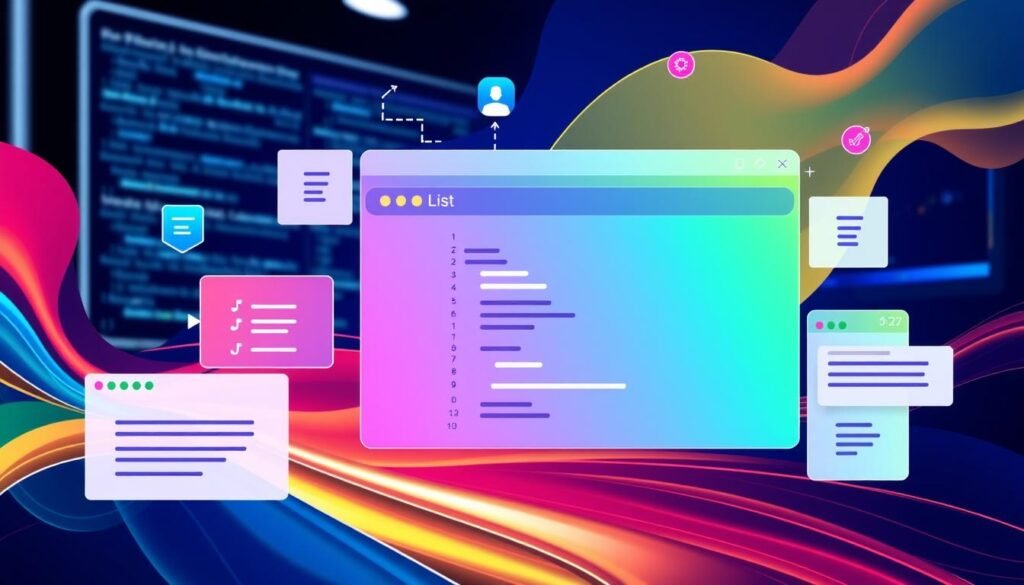
Swing component integration can boost your Java app’s user interface. JList becomes more useful when paired with JScrollPane and JButton.
JScrollPane helps manage lists with many items. It creates a scrollable view for large datasets.
JList and JButton together allow interactive list features. You can add buttons to delete items or refresh content.
Good planning is key for Swing integration. Think about layout, sizing, and event handling.
Use setViewportView() for JScrollPane and addActionListener() for JButton. This will make your code work smoothly.
Keep your code clean and modular. Focus on making user-friendly features for your Java app.
Troubleshooting Common JList Issues
JList debugging in Java Swing apps can be tricky. It needs a smart approach to fix errors that mess up your interface.
Understanding these issues helps make better graphical interfaces. Developers can create more reliable user interfaces this way.
One common JList error resolution problem is items not showing right. This can happen if the data model is set up wrong.
Make sure your ListModel is correct. Also, check that data is added and updated properly using fireContentsChanged().
Selection errors are another big issue in JList debugging. Users might have trouble when picking multiple items.
Set up selection modes carefully. Make sure event handling works right. Check your ListSelectionListener and selection mode.
Performance and data management can cause problems too. Big datasets might slow down the rendering.
Try using custom cell renderers or pagination. This can help keep things running smoothly.
Profile your app and make list interactions better. This prevents memory issues in complex Swing applications.